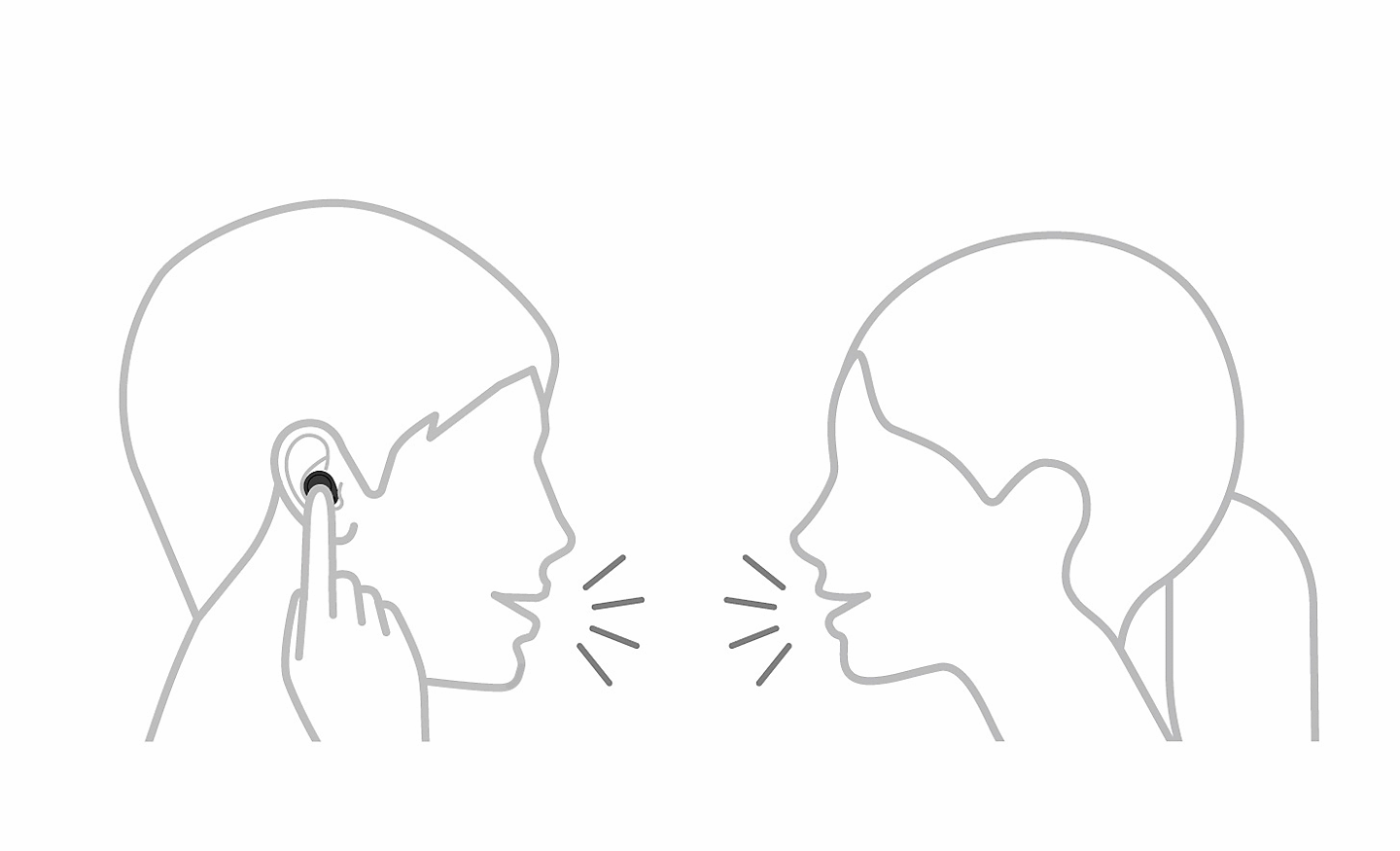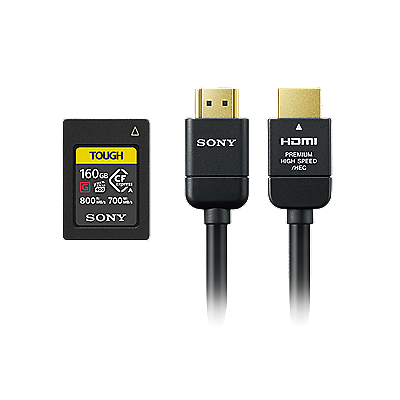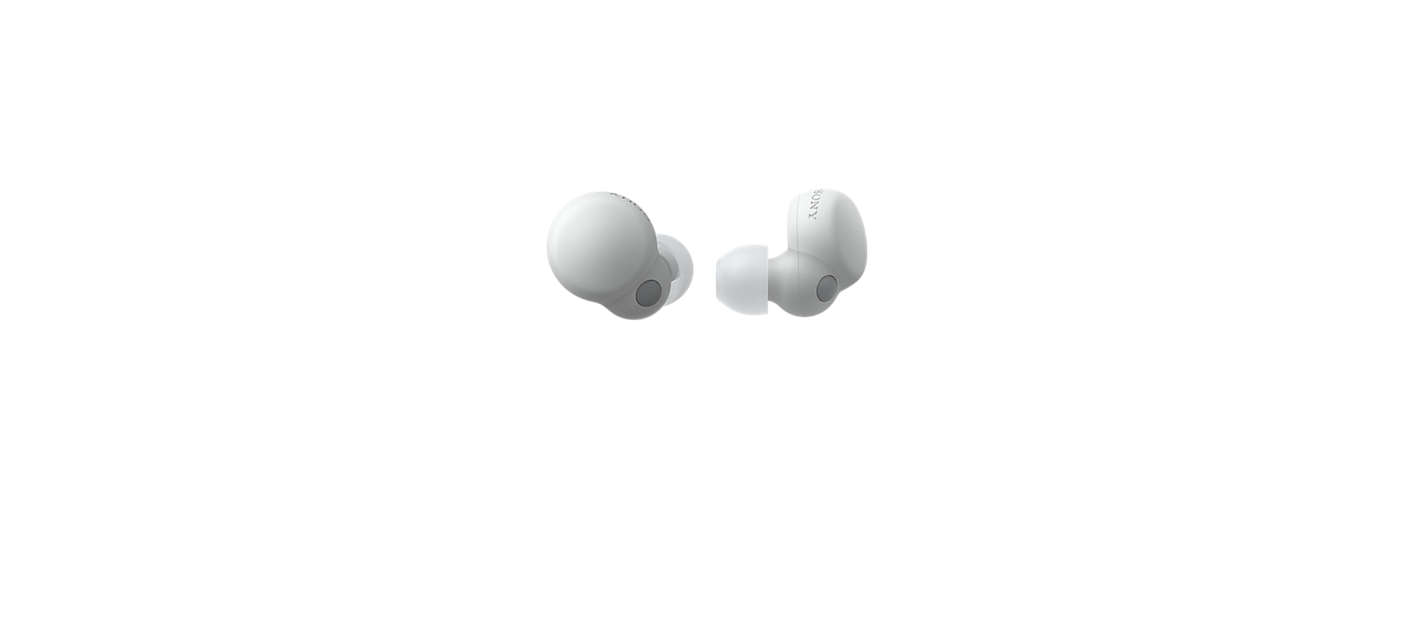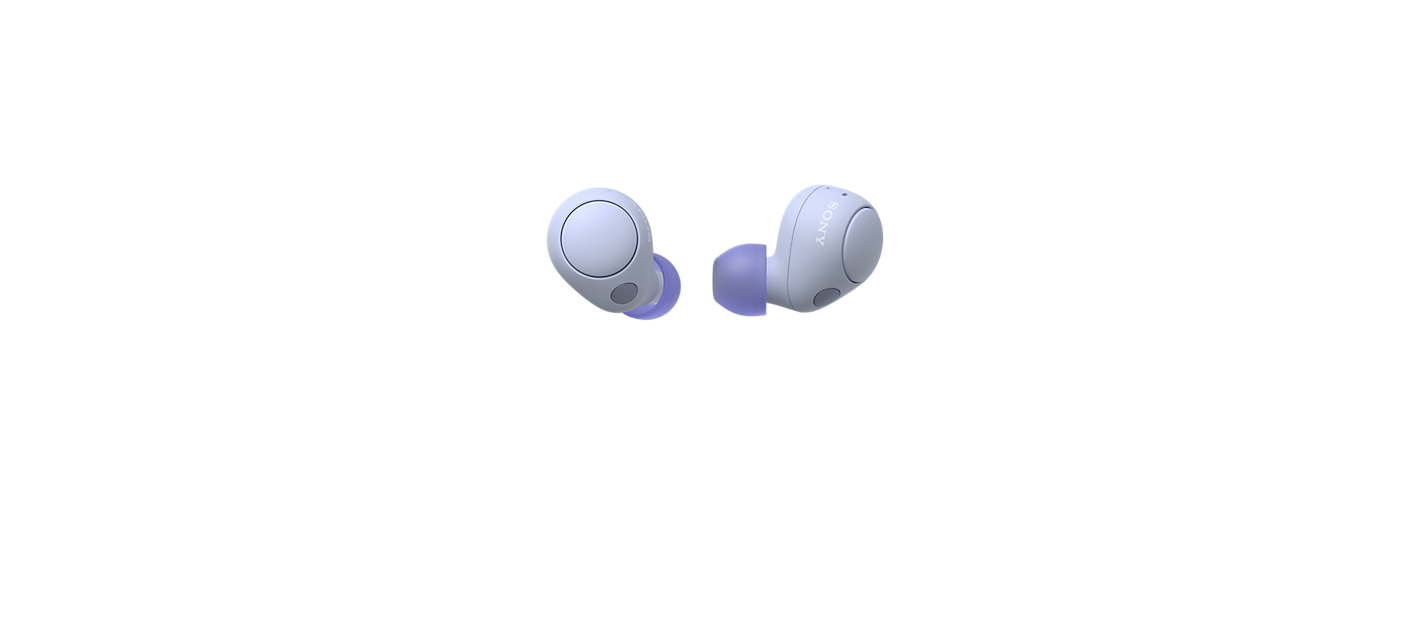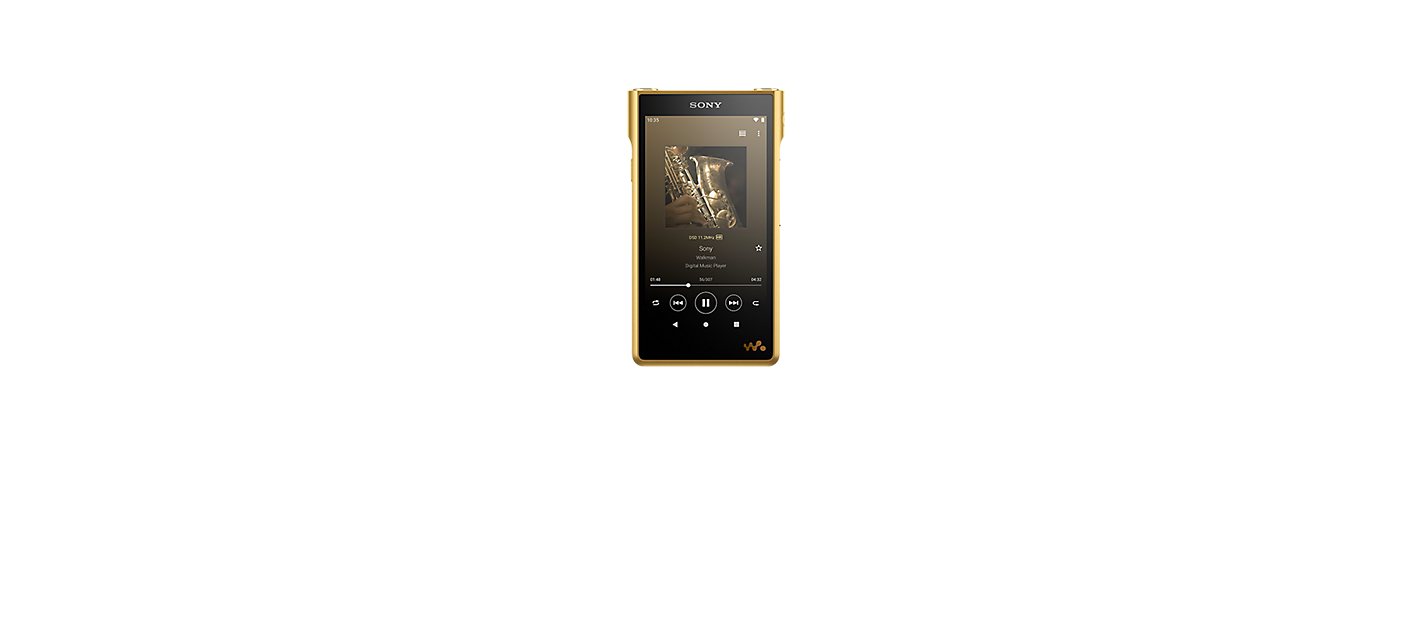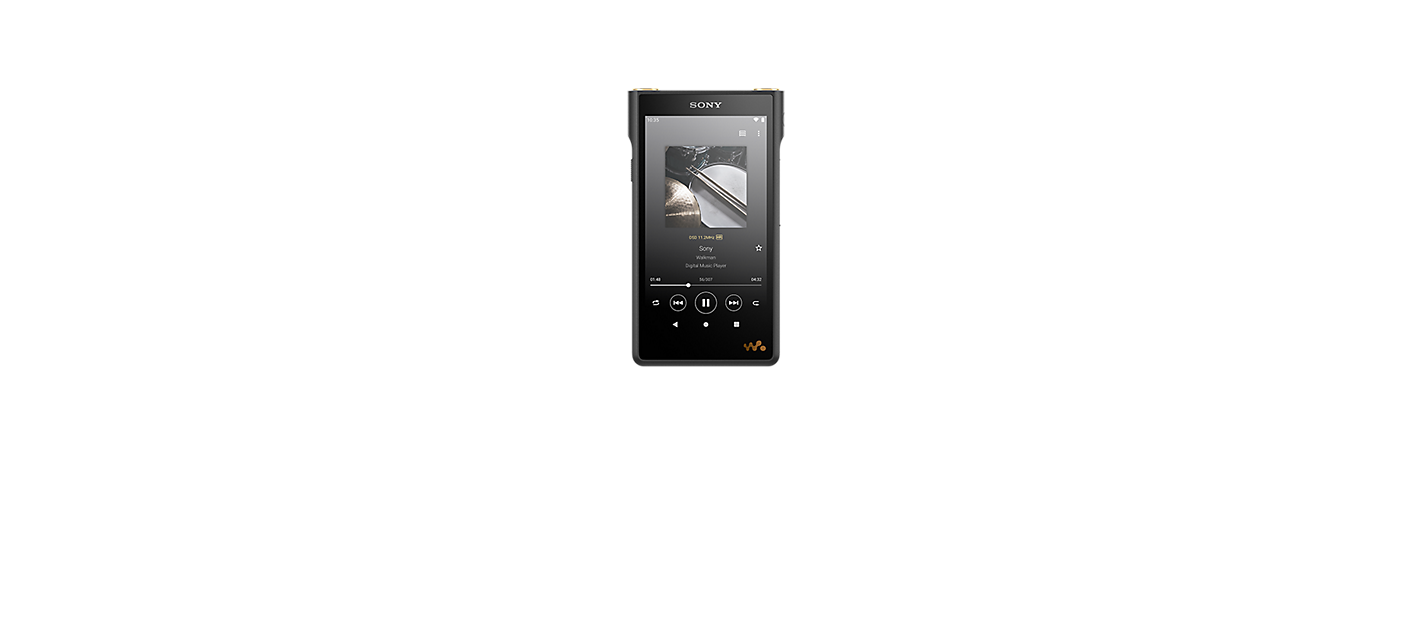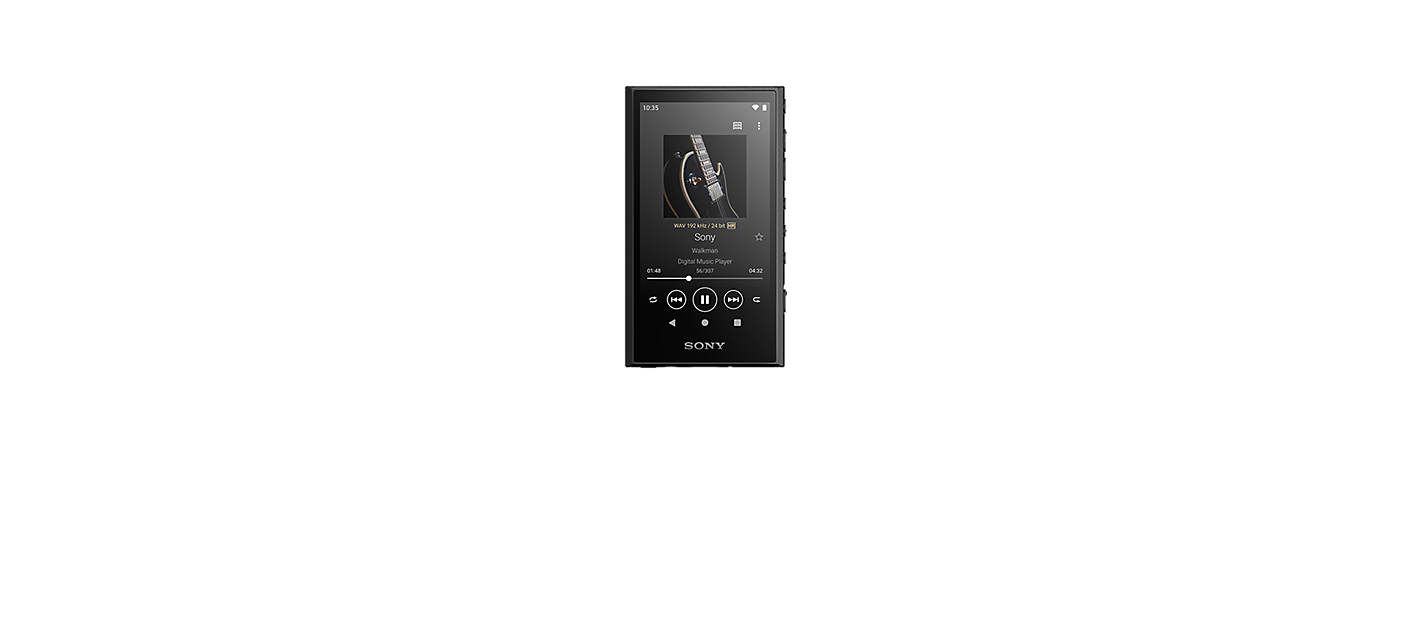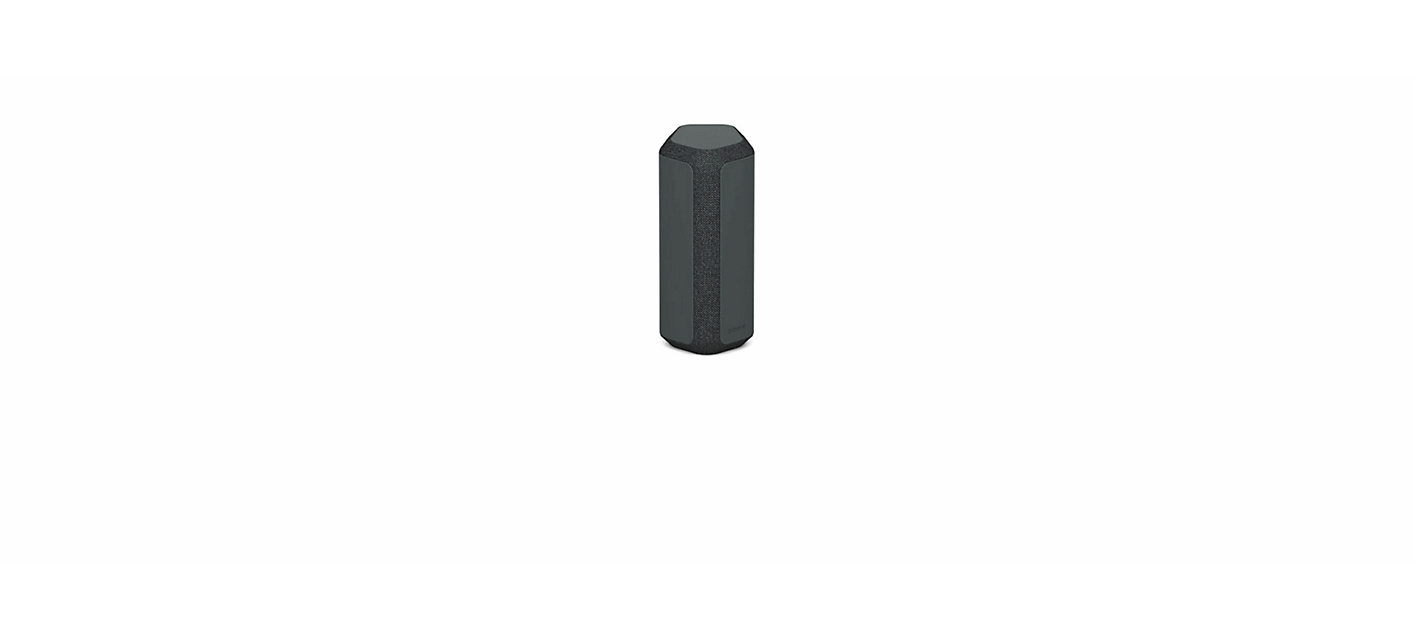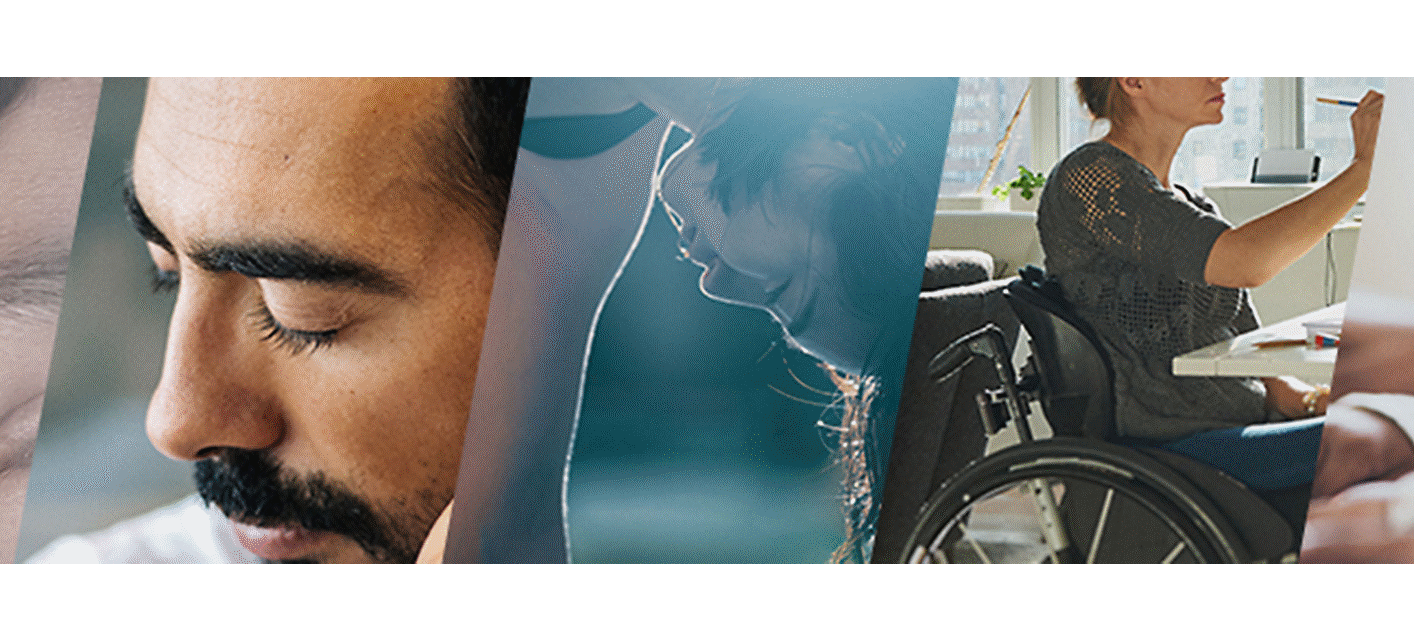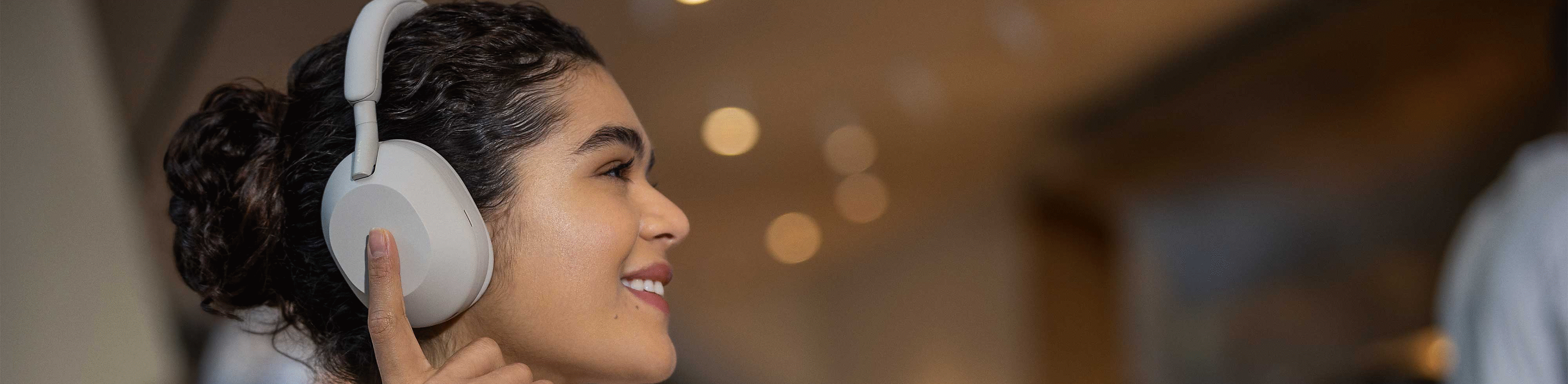
Accessibility for all,
whatever your needs
We believe technology should make the world more interactive, more creative, more entertaining, and more inclusive. By incorporating human-centric, inclusive design into our audio products, we deliver our Kando experience to all our users, regardless of age, ability or environment.
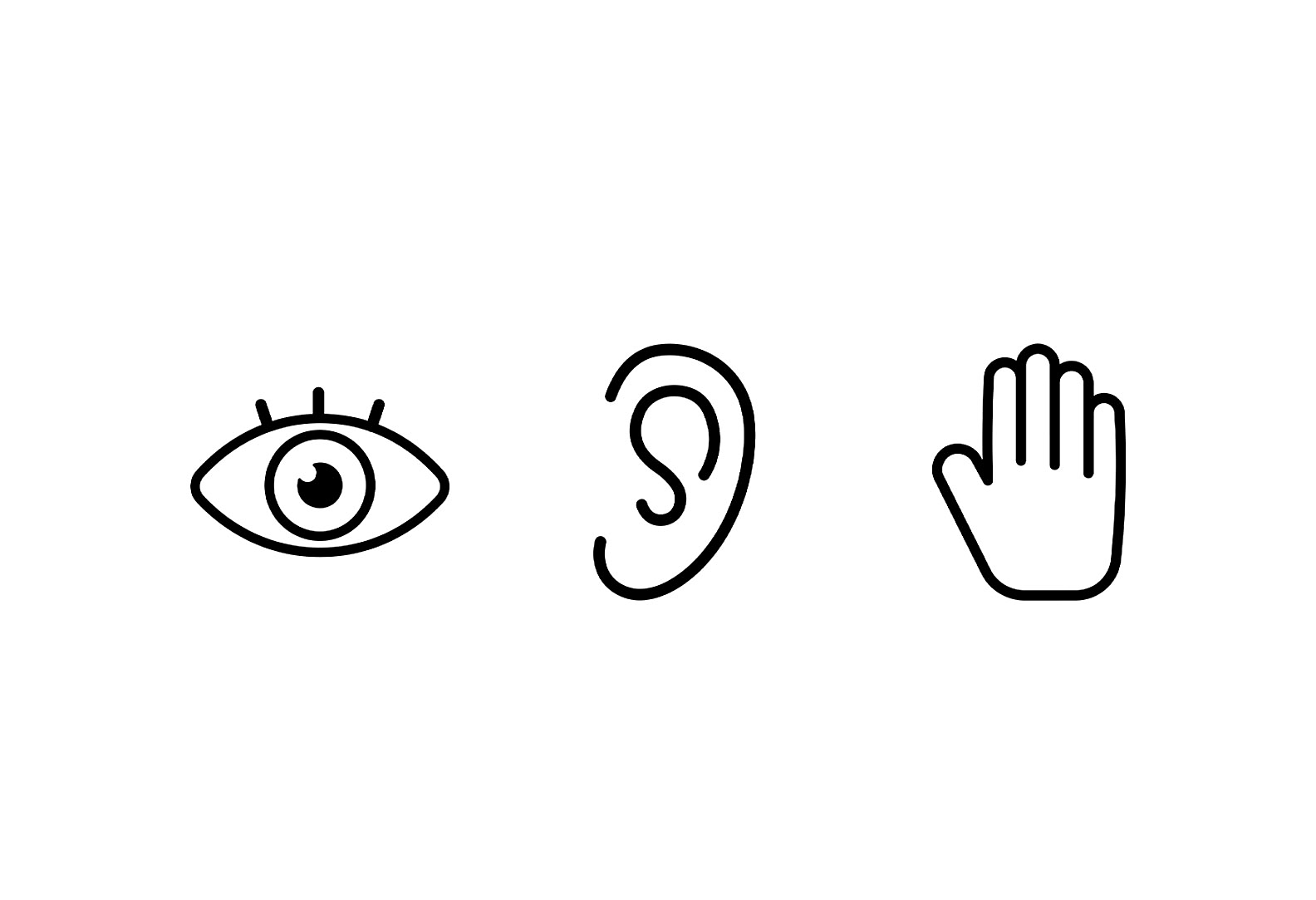
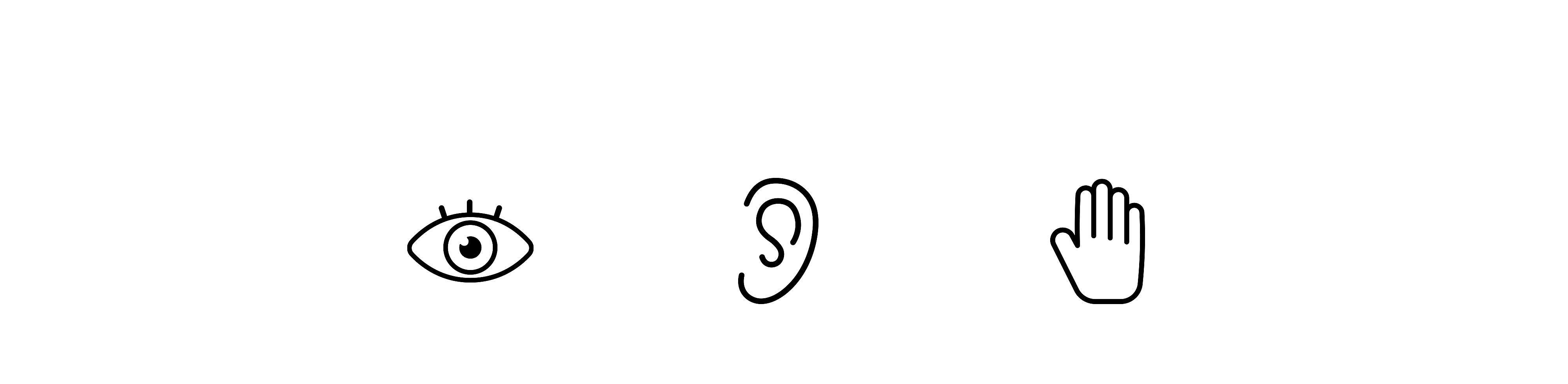
Vision Assist
Get visual support with these features and apps
Assisted control for your Walkman®
With the TalkBack screen reading function0, you can access on-screen functions and information without needing a clear view, or precise touch control on the display. After you turn on the TalkBack screen reader, swiping two fingers up and down will switch the screen and let you read back the titles of the usable functions and settings. It is still possible to adjust volume, replay, stop, fast-forward, and rewind using the conventional buttons on the device.

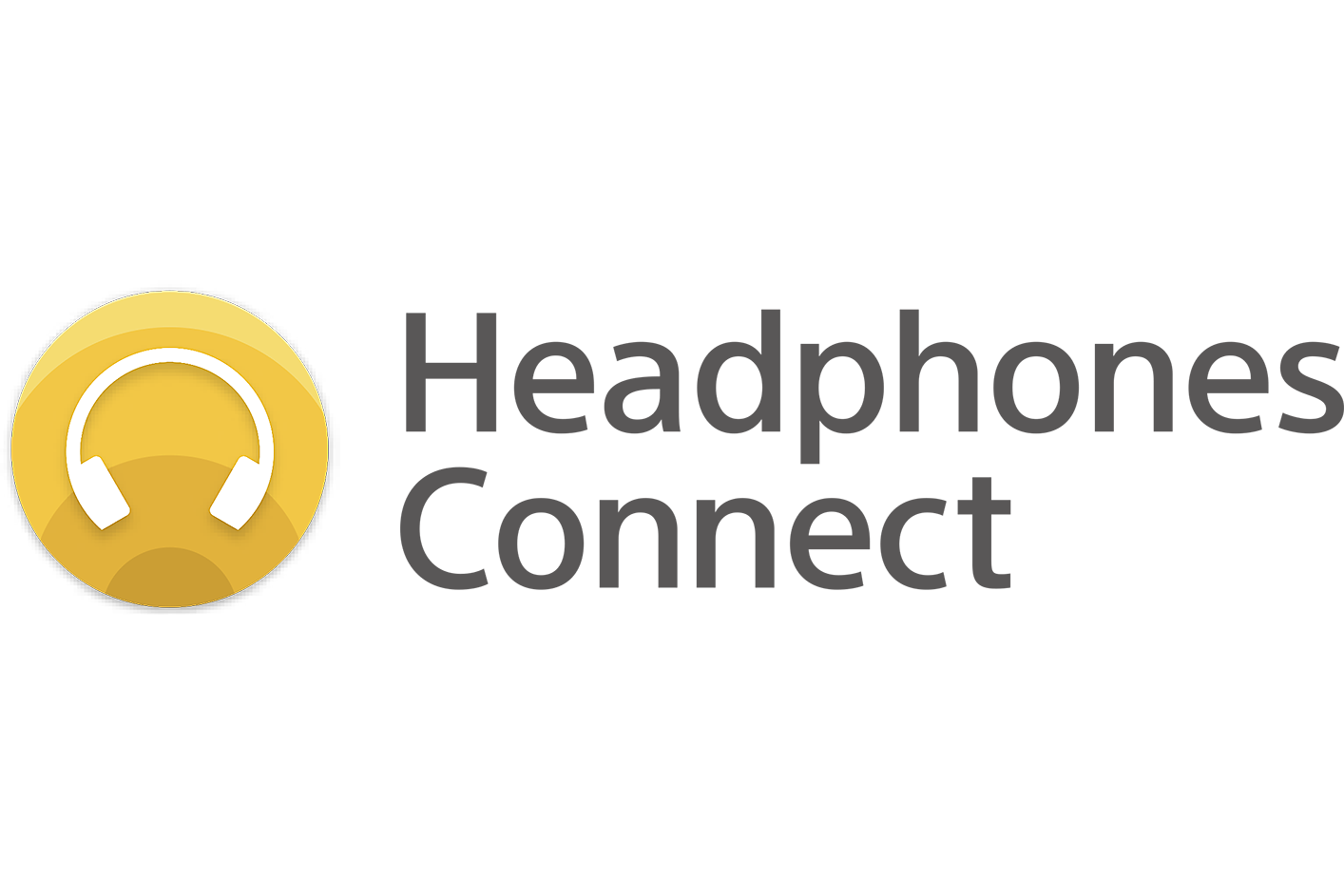
Simple headphone control with Sony | Headphones Connect
The Sony | Headphones Connect app supports the screen reader function0 available on smartphones, for accessible control. Adjust your headphone settings and sound to match your preferences and needs with the Sony | Headphones Connect app.
Explore Sony | Headphones Connect
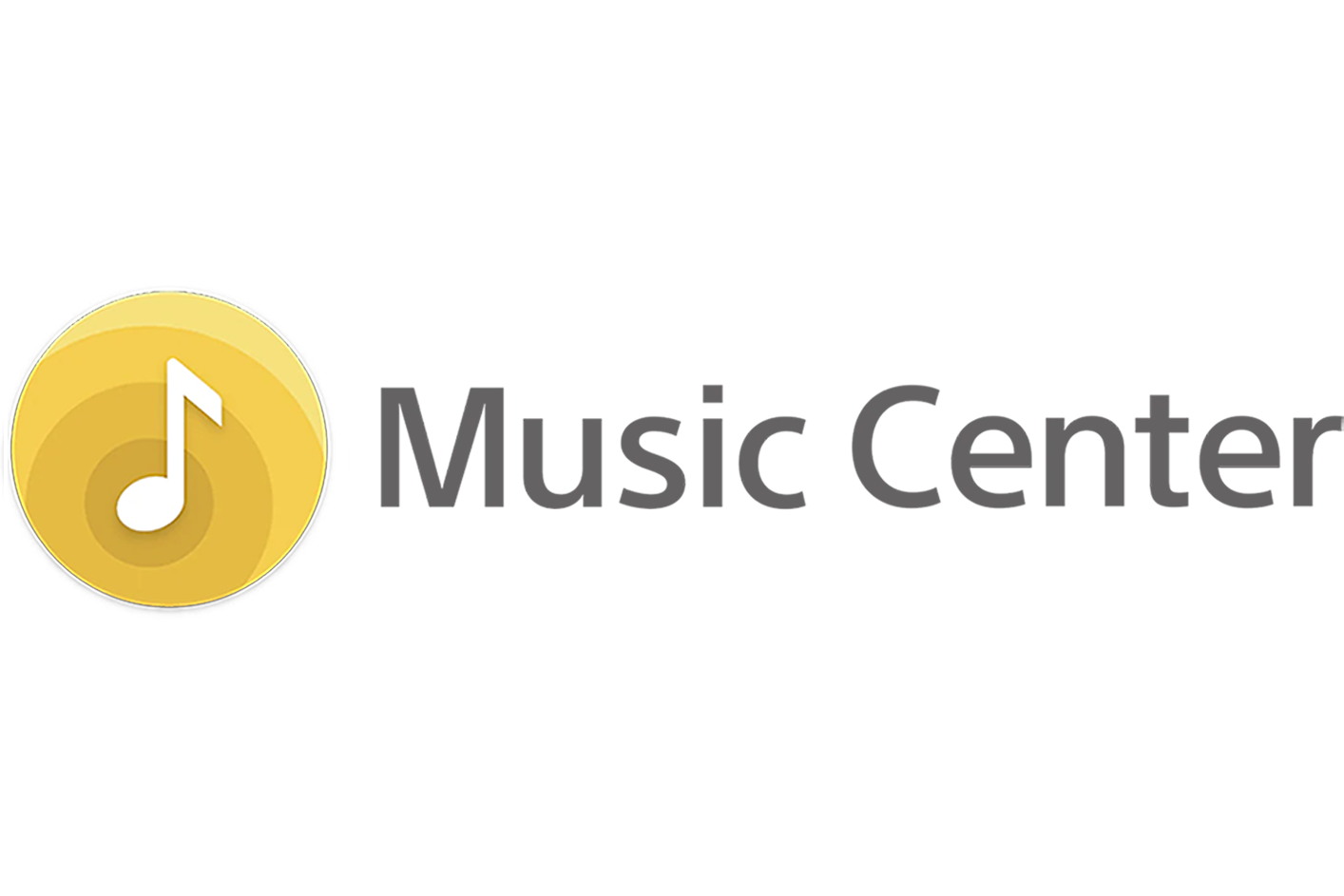
Simple wireless speaker control with Sony | Music Center
The Sony | Music Center supports the screen reader function0 available on smartphones. It conveniently brings listening functions together in one place and gives you easy control of wireless speaker functions, allowing you to manage devices directly from your smartphone.
Explore Sony | Music Center
Hearing Assist
Control the sound and adjust it to suit your preference
Open ring design earbuds
LinkBuds have been created with a unique open ring design that lets users hear ambient sounds while enjoying all kinds of information, music, and other entertainment. The ring driver unit features an open central diaphragm for audio transparency, so chatting with friends and connecting to surroundings is easy.

Hear more of the world around you
With Ambient Sound Mode0, you’ll still hear the world around you, even as you enjoy your music. The Sony | Headphones Connect app allows you to adjust the ambient sound in 20 different levels or use the Focus on Voice setting to chat without removing your headphones.
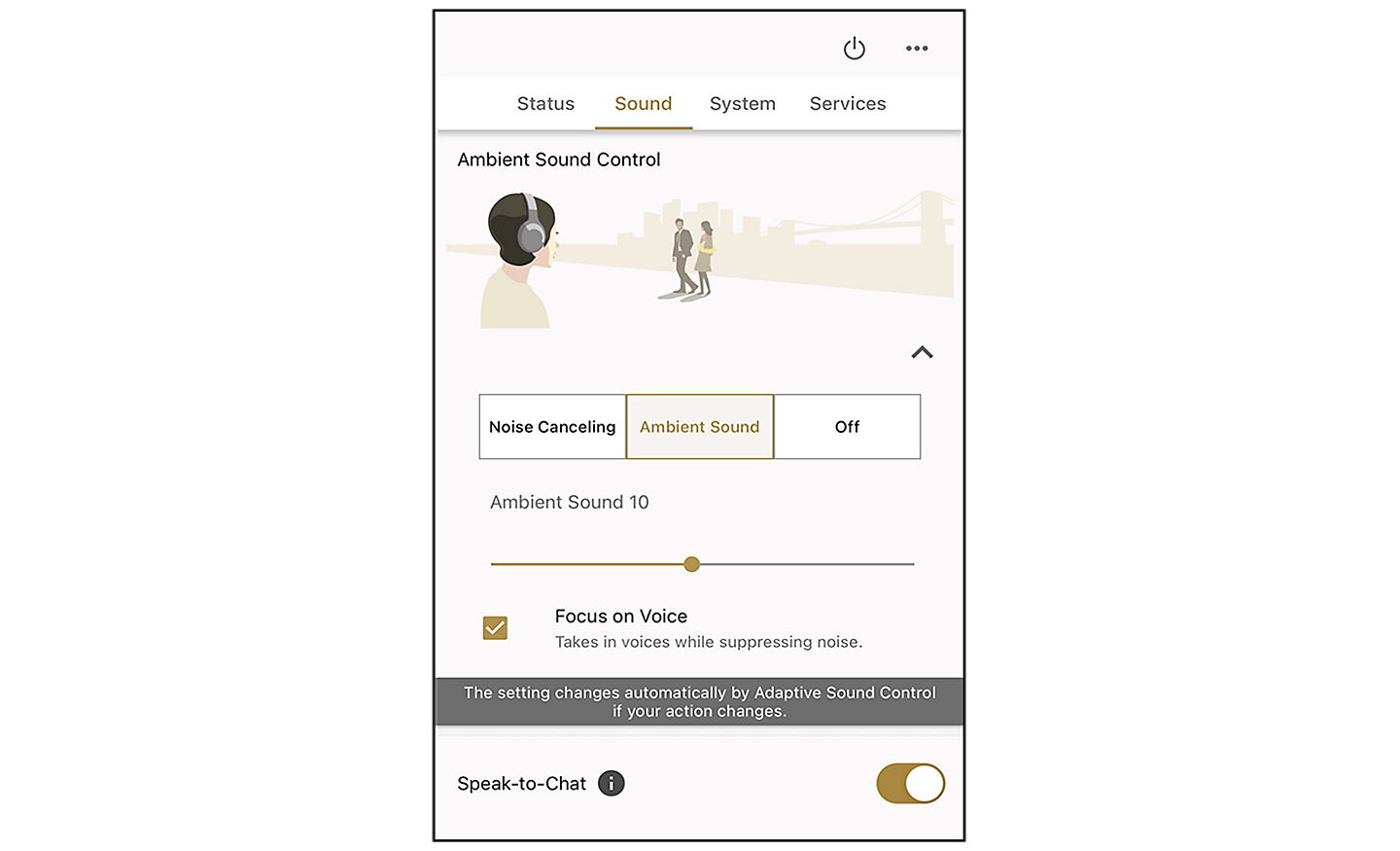
Listen safely with the Sony | Headphones Connect app
Check how safely you’re listening to music by comparing sound-pressure data recorded by your headphones with guidance from the World Health Organization (WHO). Receive OS notifications when listening levels are too high.

Action Assist
Make operating your device easier with a range of convenient features
For everyday convenience, just Speak-to-Chat
The Speak-to-Chat feature uses built-in microphones and advanced audio signal processing to recognise and react to your voice. As soon as you start a conversation, Speak-to-Chat will pause your music and let ambient sound in. Then, when you've finished your conversation, your music starts playing again automatically01.
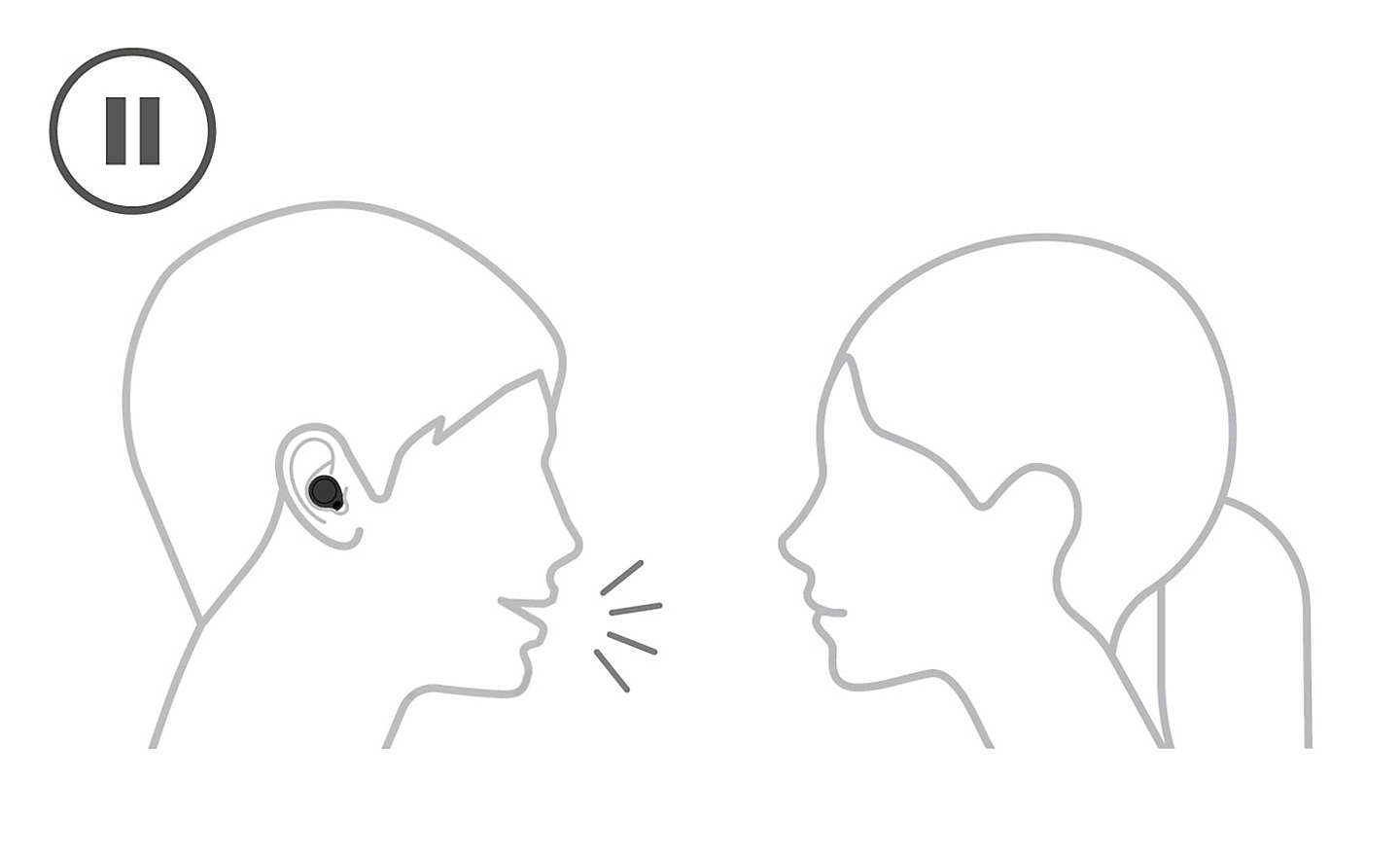
Adaptive Sound Control automatically adjusts to whatever you do
Adaptive Sound Control is a smart function that senses where you are and what you’re doing, then adjusts ambient sound settings for the ideal listening experience. It even recognises locations that you frequently visit, such as your workplace, the gym, or a favourite café, and switches the sound modes to suit the situation.
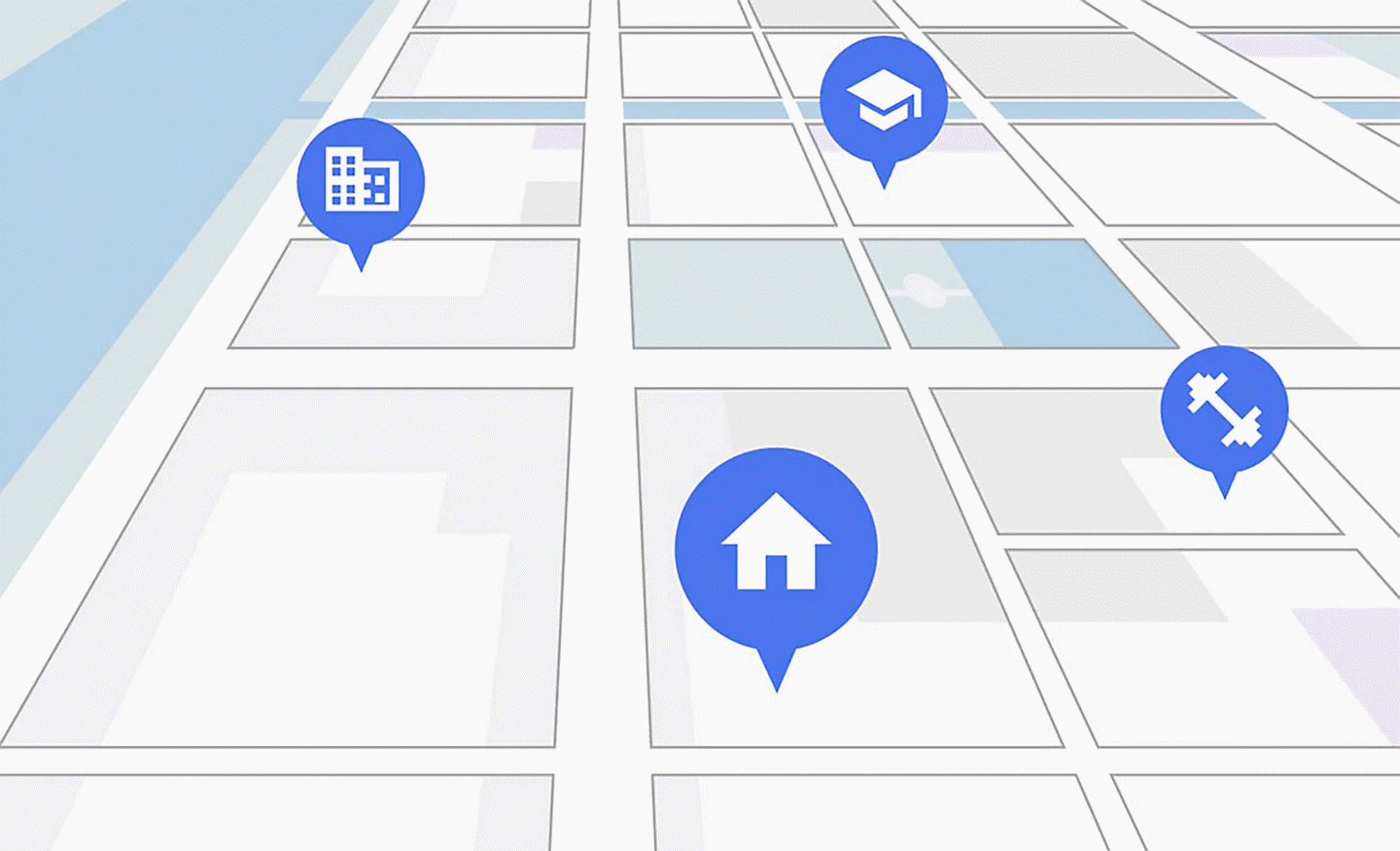
Control at your fingertips
Headphones feature intuitive touch control to make it easier than ever to manage your devices. For example, switch from Noise Cancelling to Ambient Sound, play or pause music, skip tracks and much more, with just a touch on the side of the headphone0.
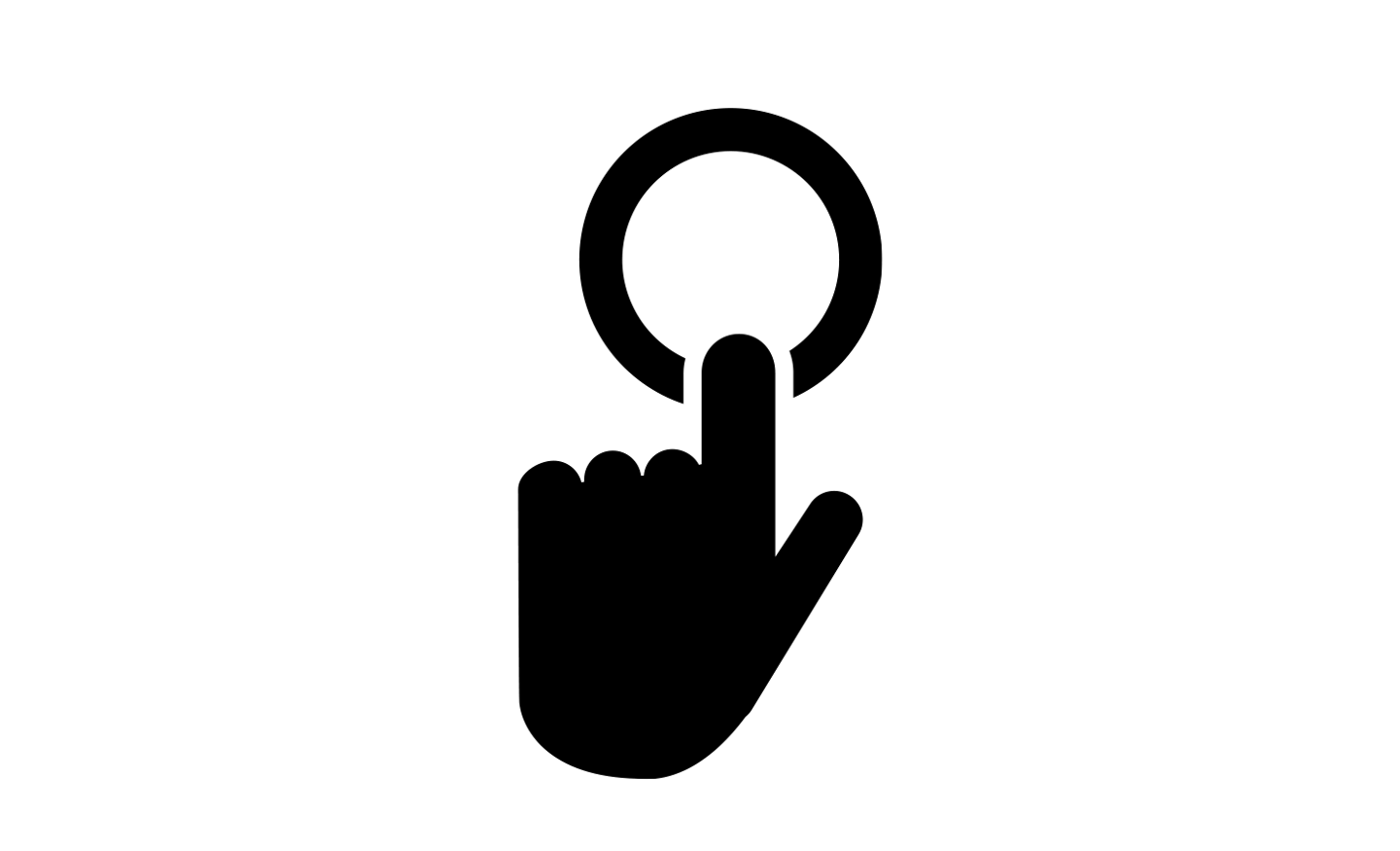
Quick Attention
If you need to hear your surroundings, simply place your hand over the housing or earbud0 and your music will turn down to let you hear the ambient sounds.