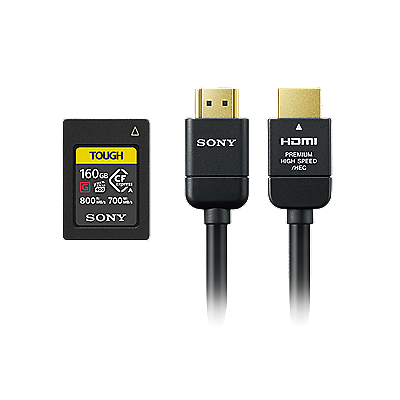No sound from the Soundbar or Home Theater System when connected to the TV via wired connection
Before You Start
- If the sound is not output from the Soundbar subwoofer, refer to the article No sound is output from the Subwoofer.
- This article is for speaker system that is connected to TV via wired connection. If your TV and speaker system are connected via Bluetooth, refer to the article Troubleshoot Sound Bar Bluetooth pairing issues
This article provides various steps and information to help troubleshoot this problem. Because this issue could be caused by several conditions, check if the issue is resolved after each step performed.
Some steps are specific to BRAVIA™ TV models (Google TV™ and Android TV™) and your steps and menus may vary, check your product Manuals are posted on your model support page. if you need model-specific information. For other manufacturers, refer to your product documents for specific details.
Check out the video below to learn how to resolve no audio output from TV to Speaker system when using wired connection.
Tip: Learn how to turn captions on or off when watching Internet videos from YouTube
- Check the volume levels of the TV, soundbar, or speaker system.
- Check if your soundbar or speaker system is muted. Depending on the order in which the TV and systems are turned on, or if the mute button on your remote was pressed, the audio system may be muted. Some systems will display MUTING on the front panel.
- If using a soundbar, some source output levels may be lower than normal. You may be able to use the built-in Demonstration mode to verify operation:
- Make sure your soundbar or speaker system input is set to TV by pressing the INPUT or TV button on your remote. Do the same source check if you have multiple sources connected to your soundbar or audio system.
- Perform a power reset of your TV and soundbar or speaker system
-
Make sure that you make the appropriate connection based on the model of the TV and the speaker system.
Note: Depending on your speaker system and your TV, the available port connection may be different. There are 3 different connection option:
- Verify that the audio output setting of your TV is set to the audio device. If your TV is BRAVIA TV, set the Speakers to Audio System.
Note: Just connecting the TV and audio system with a cable will not produce sound from the audio system.- Open the
Settings screen. How to access Settings
- The next steps will depend on your TV menu options:
- Select Display & Sound → Audio output → Speakers → Audio system.
- Select Sound → Speakers → Audio system
- Open the
- Turn on the TV, then turn on your audio device.
Note: Depending on the order in which they are turned on, the system may be muted and MUTING displayed on the front panel display of the audio system. - If your TV is a BRAVIA TV, update the TV software to the latest version.
Note: For how to update your TV, refer to the article How to perform a software update. - Update your audio device software to the latest version.
Note: To update your audio device, visit the Sony Support website, search for your speaker system by entering the model number to search, and then go to the Firmware / Software section.
If you completed all the steps and the issue is not resolved, please contact us for further support.